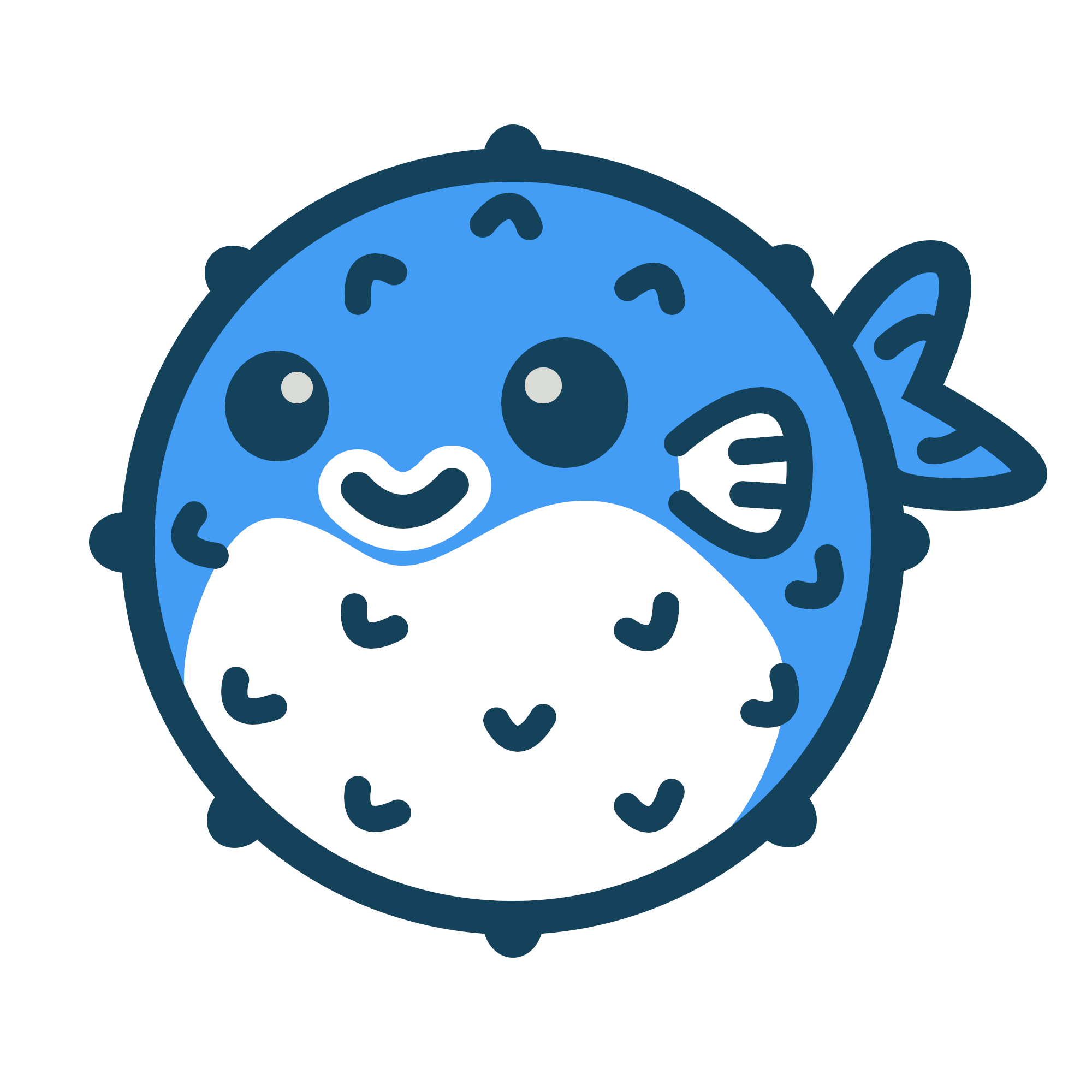Analytics#
Blowfish provides built-in support for Fathom Analytics, Google Analytics and Umami Analytics. Fathom is a paid alternative to Google Analytics that respects user privacy.
Fathom Analytics#
To enable Fathom Analytics support, simply provide your Fathom site code in the config/_default/params.toml file. If you also use the custom domain feature of Fathom and would like to serve their script from your domain, you can also additionally provide the domain configuration value. If you don’t provide a domain value, the script will load directly from Fathom DNS.
# config/_default/params.toml
[fathomAnalytics]
site = "ABC12345"
domain = "llama.yoursite.com"
Google Analytics#
Google Analytics support is provided through the internal Hugo partial. Simply provide the googleAnalytics key in the config/_default/config.toml file and the script will be added automatically.
Both version 3 (analytics.js) and version 4 (gtag.js) are supported, based on the configuration value provided:
# config/_default/config.toml
# version 3
googleAnalytics = "UA-PROPERTY_ID"
# version 4
googleAnalytics = "G-MEASUREMENT_ID"
Umami Analytics#
To enable Umami Analytics support, simply provide your Umami tracking code in the config/_default/params.toml file.
If you also use the custom domain feature of Umami and would like to serve their script from your domain, you can also additionally provide the domain configuration value. If you don’t provide a domain value, the script will load directly from Umami DNS (analytics.umami.is).
If you want the tracker to only run on specific domains, you can provide the dataDomains configuration value. If you don’t provide a dataDomains value, the script will run on any website where the domain andwebsiteid match. If the environment variable TRACKER_SCRIPT_NAME is configured, you can specify a custom script name scriptName. If it is not configured, either comment it out or use the default script.js.
enableTrackEvent must set to false.# config/_default/params.toml
[umamiAnalytics]
websiteid = "ABC12345"
domain = "llama.yoursite.com"
dataDomains = "yoursite.com,yoursite2.com"
scriptName = "TRACKER_SCRIPT_NAME"
enableTrackEvent = true
Seline Analytics#
To enable Seline Analytics support, simply provide your Seline token in the config/_default/params.toml file.
enableTrackEvent must set to false.# config/_default/params.toml
[selineAnalytics]
token = "XXXXXX"
enableTrackEvent = true
Custom analytics providers#
If you wish to use a different analytics provider on your website you can also override the analytics partial and provide your own script. Simply create the file layouts/partials/extend-head.html in your project and it will automatically include it in the <head> of the website.
Comments#
To add comments to your articles, Blowfish includes support for a comments partial that is included at the base of each article page. Simply provide a layouts/partials/comments.html which contains the code required to display your chosen comments.
You can use either the built-in Hugo Disqus template, or provide your own custom code. Refer to the Hugo docs for further information.
Once the partial has been provided, finer control over where comments are displayed is then managed using the showComments parameter. This value can be set at the theme level in the params.toml config file, or on a per-article basis by including it in the front matter. The parameter defaults to false so it must be set to true in one of these locations in order for comments to be displayed.
Favicons#
Blowfish provides a default set of blank favicons to get started but you can provide your own assets to override them. The easiest way to obtain new favicon assets is to generate them using a third-party provider like favicon.io.
Icon assets should be placed directly in the static/ folder of your website and named as per the listing below. If you use favicon.io, these will be the filenames that are automatically generated for you, but you can provide your own assets if you wish.
static/
├─ android-chrome-192x192.png
├─ android-chrome-512x512.png
├─ apple-touch-icon.png
├─ favicon-16x16.png
├─ favicon-32x32.png
├─ favicon.ico
└─ site.webmanifest
Alternatively, you can also completely override the default favicon behaviour and provide your own favicon HTML tags and assets. Simply provide a layouts/partials/favicons.html file in your project and this will be injected into the site <head> in place of the default assets.
Icon#
Similar to the icon shortcode, you can include icons in your own templates and partials by using Blowfish’s icon.html partial. The partial takes one parameter which is the name of the icon to be included.
Example:
{{ partial "icon.html" "github" }}
Icons are populated using Hugo pipelines which makes them very flexible. Blowfish includes a number of built-in icons for social, links and other purposes. Check the icon samples page for a full list of supported icons.
Custom icons can be added by providing your own icon assets in the assets/icons/ directory of your project. The icon can then be referenced in the partial by using the SVG filename without the .svg extension.
Icons can also be used in article content by calling the icon shortcode.
Extensions#
Blowfish also provides for a number of extension partials that allow for expanding upon base functionality.
Article link#
If you wish to insert additional code after article links, create a layouts/partials/extend-article-link.html file. This is especially powerful when combined with the badge shortcode which can be used to highlight metadata for certain articles.
Head and Footer#
The theme allows for inserting additional code directly into the <head> and <footer> sections of the template. These can be useful for providing scripts or other logic that isn’t part of the theme.
Simply create either layouts/partials/extend-head.html or layouts/partials/extend-footer.html and these will automatically be included in your website build. Both partials are injected as the last items in <head> and <footer> so they can be used to override theme defaults.