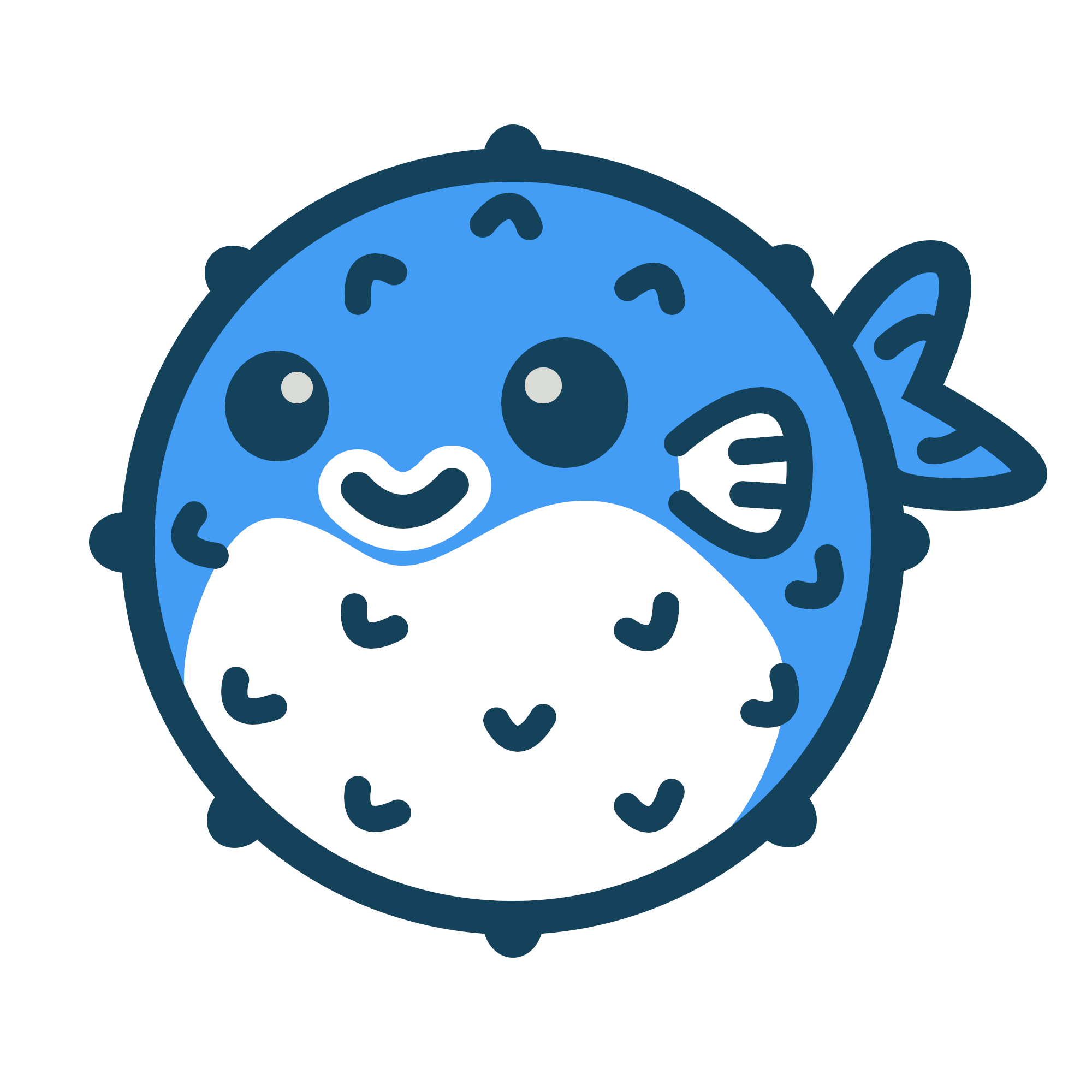Thumbnails#
Blowfish was enhanced in order to make it easy to add visual support to your posts. To do so, you just need to place an image file (almost all formats are supported but we recommend .png or .jpg) that starts with feature* inside your article’s main directory, as shown in the example below.
content
└── awesome_article
├── index.md
└── featured.png
This will tell Blowfish that this article has a feature image that can be used both as a thumbnail across your website as well as for oEmbed cards across social platforms.
Folder Structure#
If you are using single .md files for your articles and have a file structure similar to this:
content
└── awesome_article.md
You need to change it from a single Markdown file into a folder. Create a directory with the same name of the article, inside create a index.md file. You’ll get a structure similar to what’s below.
content
└── awesome_article
└── index.md
Then you just need to add an image like explained earlier. If you want to see a sample of this, you can consult this sample.
Hero Images#
Thumbnails will be used by default as hero images within each article. Use the global article.showHero or the front-matter parameter showHero to control this feature across the entire site or for each specific post. If you want to override the style of the hero image, you can create a file called hero.html in ./layouts/partials/ that will override the original partial from the theme.